Welcome to this guide, where we are going to cover everything about private keys in your Metamask wallet.
Private keys are found in every wallet address. Each wallet address has a public key, which we can see, and a private key.
The public key is the one you share so that they can send you cryptocurrencies or send cryptocurrencies to that account.
The private key is a key that gives you access to that account. And therefore, we should not share it with anyone. A very common aspect is to get confused between the private key and the seed phrase. Although they share some aspects, they are different and it is important to understand them.
Seed Phrase Vs Private Key
The main difference between these two terms is that the recovery phrase gives you access to all accounts or addresses created with the same recovery phrase.
The private key, on the other hand, is unique to each account. So the private key will only give you access to that particular account or address.
If this still sounds confusing, let’s look at an example to understand it better. When you create your first metamask account, you will receive a recovery phrase that you must store securely. And once you have created your first account, if you go to the top right, and click on create account, you can create a new account, usually with the name account2 but you can indicate the name you want.
Now, in Metamask you will have two accounts, each of these accounts has a different address/address. And also a different private key. As we have already mentioned, each account has a public and a private key.
Therefore, to access the two accounts created from another device or if you delete metamask, you will be able to use the recovery phrase to access both.
With the private key, each will have a different private key. And that private key will only give you access to one account. So, to access both accounts, you will need to enter each private key separately.
Where to find the Private Key
To find out the private key of any of your Metamask accounts, click on the 3 dots at the top right. Click on account details, and you will see underneath the export private key option. Click there, and you will have to enter the password of your Metamask wallet. Once entered, click on confirm and you will be able to see the private key. You can copy it to save it or export your account to other devices.
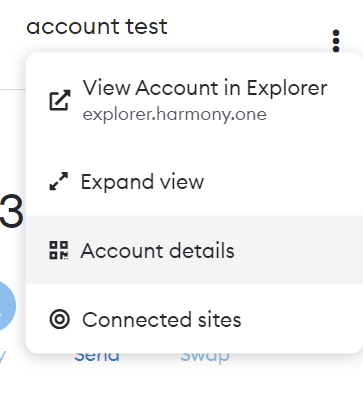
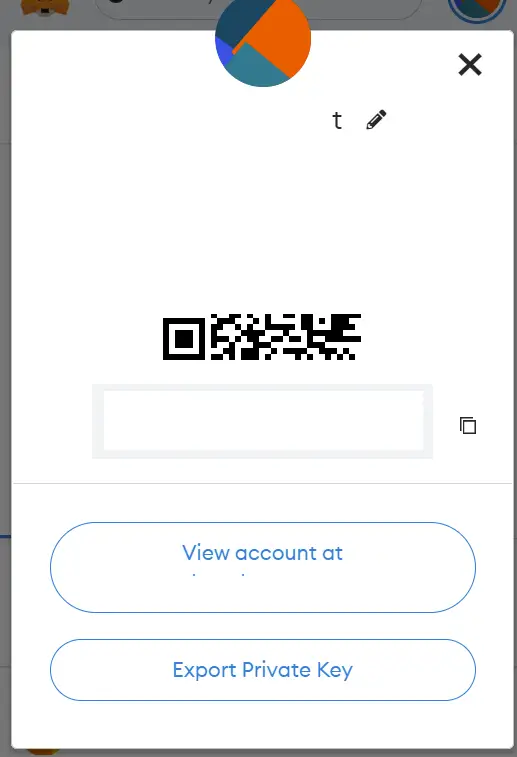
Remember not to share your private key with anyone, because if someone has it, they will be able to access your Metamask account.
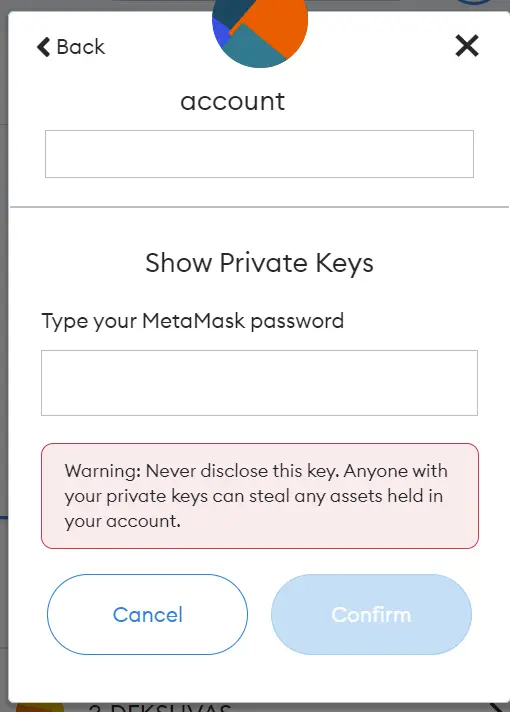
Use
The main utility behind separating recovery phrase and private key is to be able to have different accounts under the same recovery phrase. And to be able to export a single account to other devices.
If you use Metamask on your computer, and you want to use Metamask also on your mobile, you can use the private key to only add one account, and not have all the accounts on your mobile. This way, if you have any problems with your mobile, there will only be one account and not all of them. This is a handy way to be able to separate accounts on different devices, and not always have to enter the recovery phrase on new devices when you want to use a particular account. If you have imported an account using the private key, in Metmask you can delete it. By clicking on the 3 dots, you will see the hide account button and you will no longer be able to see that account.

If you have not imported it, you will not be able to delete it, as it is the only way to access that account if you created it with metamask. And once you create an account, you cannot delete it, as a public and private key is generated in the blockchain.
I hope I have solved your doubts about the private key and how it works. Remember, if you don’t have an account with Binance, you can create one just below.
Platform: Binance
Min. deposit: $10
License: Cysec
Very low commissions
Exchange with more cryptocurrencies
Find more Metamask guides below
Learn how to fix different Metamask Errors below
Configure different networks in Metamask with our guides
















